Win7驱动备份和还原驱动程序的方法
电脑驱动程序,对于提高整个计算机的性能具有极为重要的作用。所以我们在使用Win7系统的时候,一般都会对系统的硬件驱动程序进行备份,当我们需要的时候可以进行驱动的还原,那么怎么备份和还原Win7系统的驱动程序呢?
电脑驱动程序,对于提高整个计算机的性能具有极为重要的作用。所以我们在使用Win7系统的时候,一般都会对系统的硬件驱动程序进行备份,当我们需要的时候可以进行驱动的还原,那么怎么备份和还原Win7系统的驱动程序呢?现在就和大家介绍一下Win7系统驱动备份和还原驱动程序的方法。
具体方法如下:
1、首先下载驱动精灵我们需要的软件安装到电脑上,然后打开需要的软件!

2、打开以后点击驱动程序打开!
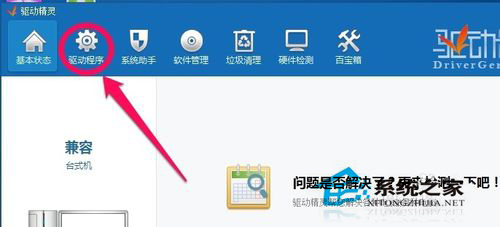
3、然后点击备份还原打开!

4、我们这时候可以备份各个硬件驱动,比如主板,网卡,显卡,声卡等等,点击备份就可以!

5、对于不熟悉的朋友,我们可以点击全选,然后进行一键备份!

6、当然在备份前我们可以设置下备份文件的保存位置!点击界面路径设置!当然我们这里不更改默认的保存位置也是可以的!


7、当我们电脑出现驱动问题的时候,就可以恢复我们保存的硬件驱动程序了,点击对应驱动右边的还原就可以了!

Win7系统驱动备份和还原驱动程序的方法就介绍到这里了。如不知道怎么对系统驱动备份的可以学习一下上述的方法,希望可以帮助到有需要的朋友们!





















