Win7系统中的命令行sxstrace.exe工具怎么用?
最近有用户在安装QQ应用程序的时候出错,并且弹出一个“应用程序无法启动,因为应用程序的并行配置不正确。有关详细信息,请参阅应用程序事件日志,或使用命令行sxstrace.exe工具。”的提示框,提示框中说使用命令行sxstrace.exe工具来解决,对此该怎么操作呢?
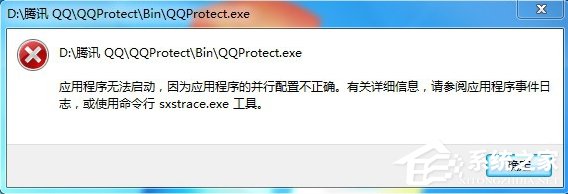
操作方法:
1、开始→运行→输入:CMD 点击确定(或按回车键),打开命令提示符窗口;
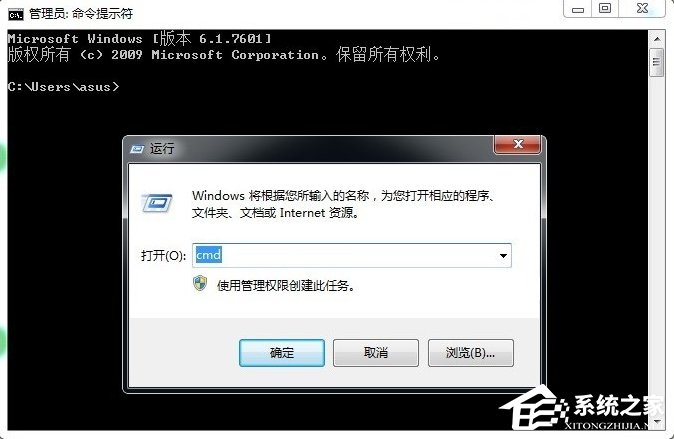
2、如要知道怎么使用,可以输入命令加问号查询参数:sxstrace.exe/?;

3、如果输入跟踪的命令:SxsTrace Trace -logfile:SxsTrace.etl 之后,弹出这样的提示:SxsTrace 失败。错误的信息是:可能是操作系统没有相应权限的缘故;

4、开始→所有程序→附件→右键命令提示符→以管理员身份运行;
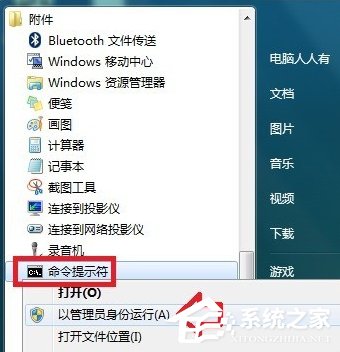
5、再次在具备管理员权限的命令提示符窗口输入命令,就有启动的提示了:
SxsTrace Trace -logfile:SxsTrace.etl
这里有两个信息很重要,一是跟踪的讯息保存在SxsTrace.etl文件中了。

6、在开始菜单搜索框中输入:SxsTrace.etl文件名就能找到该文件,查看出错的原因等讯息;
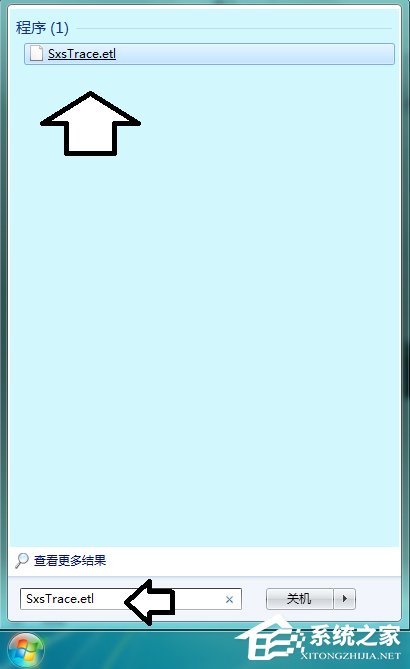
7、还有一个重要讯息,就是按Enter(回车键)执行可以停止跟踪。如果不停止跟踪,即便是再开一个管理员权限的命令提示符窗口,输入跟踪命令,照样出错;

8、双击SxsTrace.etl文件需要有专门的程序与之关联之后,才能查看的;
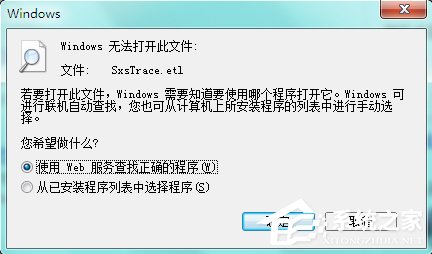
9、此时还可以使用这个命令:
SxsTrace Parse -logfile:SxsTrace.etl -outfile:SxsTrace.txt

10、再搜索SxsTrace.txt 文件,就能在记事本中直接查看了;
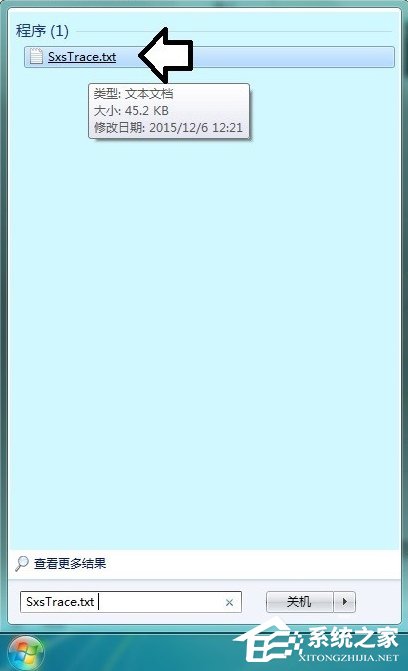
11、如果跟踪的信息看不懂,可以尝试开启安装服务:
开始→运行→输入:services.msc 点击确定(或按回车键)打开服务。
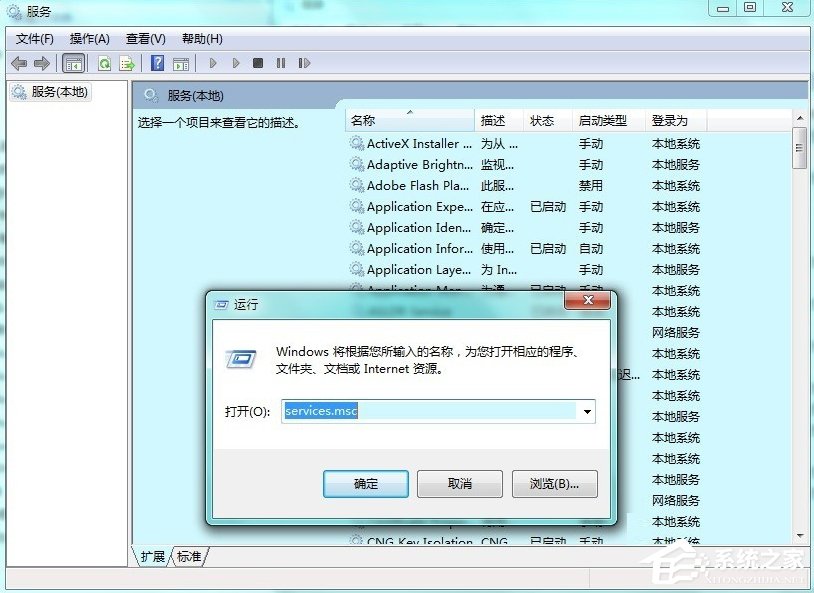
12、找到Windows Installer服务,右键启动即可;
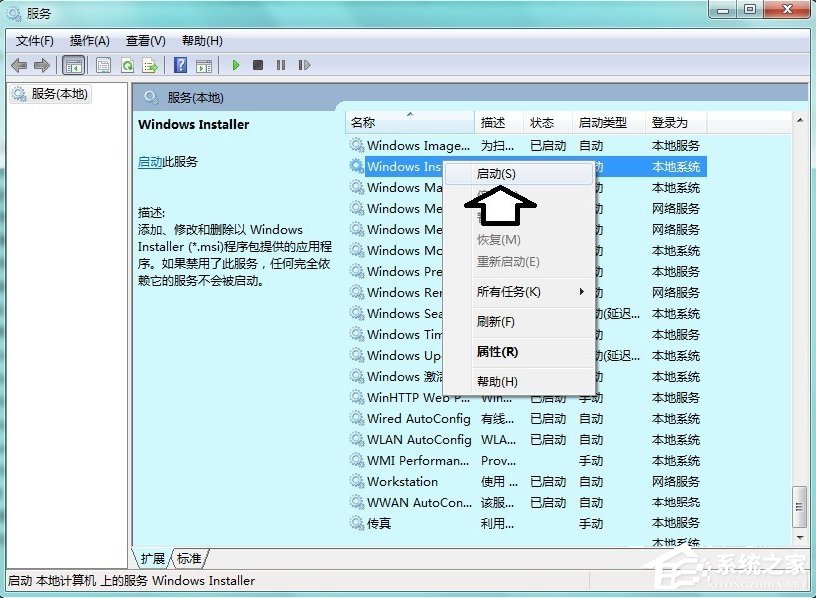
13、如果启动菜单是灰色的(不可用)服务属性→启动类型→自动或者手动→应用→启动→确定;

14、还有一种情况是不同的操作系统版本,使用错误版本的C++运行库程序,也会造成系统故障,出错提示,解决方案:找到和操作系统匹配的版本安装即可;

15、当然,还可以使用专用工具修复系统文件(注意修复的文件数量,如果是0说明没有修复,活着不是这个原因引起的系统故障)。
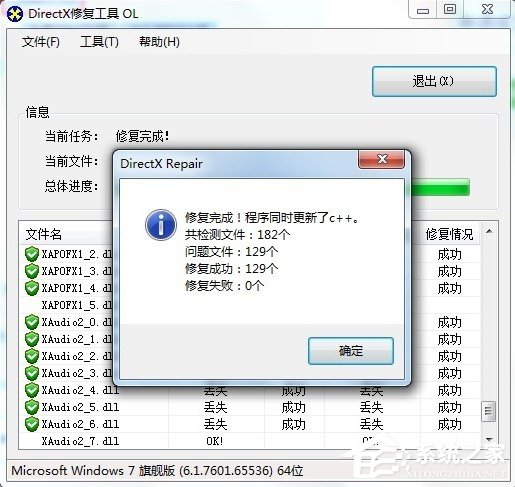
以上便是通过命令行sxstrace.exe工具来解决程序无法启动的过程,用户如果碰到程序应用无法启动并且提示可以用命令行sxstrace.exe工具来修复,那就可以按照上面的步骤进行操作来修复该问题。
{else}最近有用户在安装QQ应用程序的时候出错,并且弹出一个“应用程序无法启动,因为应用程序的并行配置不正确。有关详细信息,请参阅应用程序事件日志,或使用命令行sxstrace.exe工具。”的提示框,提示框中说使用命令行sxstrace.exe工具来解决,对此该怎么操作呢?
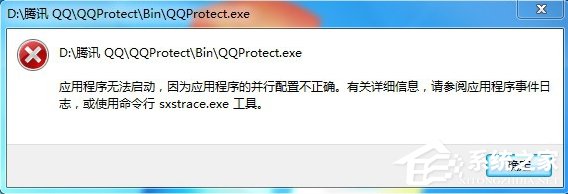
操作方法:
1、开始→运行→输入:CMD 点击确定(或按回车键),打开命令提示符窗口;
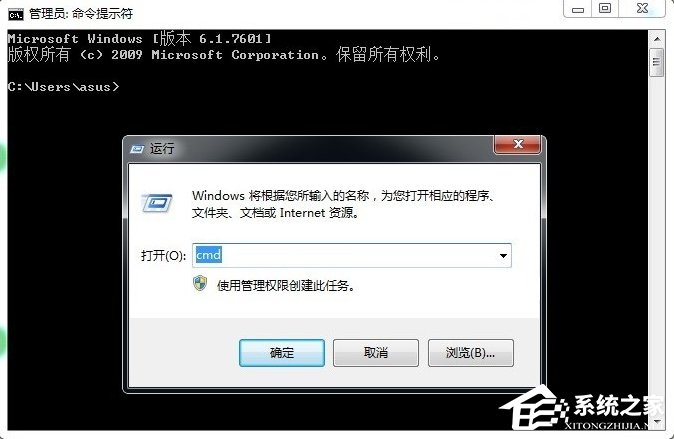
2、如要知道怎么使用,可以输入命令加问号查询参数:sxstrace.exe/?;

3、如果输入跟踪的命令:SxsTrace Trace -logfile:SxsTrace.etl 之后,弹出这样的提示:SxsTrace 失败。错误的信息是:可能是操作系统没有相应权限的缘故;

4、开始→所有程序→附件→右键命令提示符→以管理员身份运行;
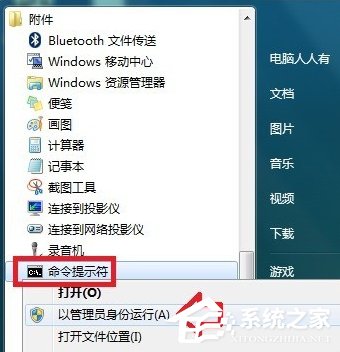
5、再次在具备管理员权限的命令提示符窗口输入命令,就有启动的提示了:
SxsTrace Trace -logfile:SxsTrace.etl
这里有两个信息很重要,一是跟踪的讯息保存在SxsTrace.etl文件中了。

6、在开始菜单搜索框中输入:SxsTrace.etl文件名就能找到该文件,查看出错的原因等讯息;
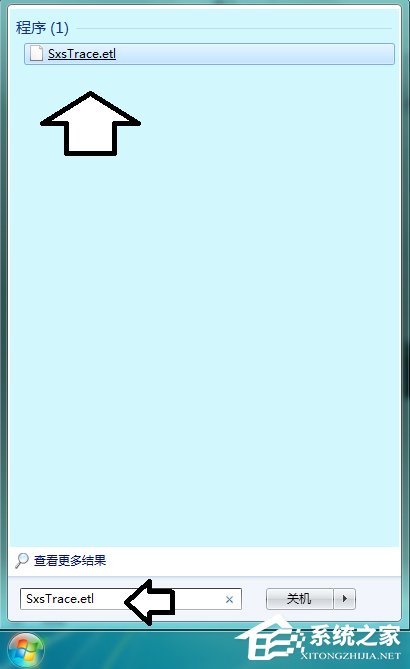
7、还有一个重要讯息,就是按Enter(回车键)执行可以停止跟踪。如果不停止跟踪,即便是再开一个管理员权限的命令提示符窗口,输入跟踪命令,照样出错;

8、双击SxsTrace.etl文件需要有专门的程序与之关联之后,才能查看的;
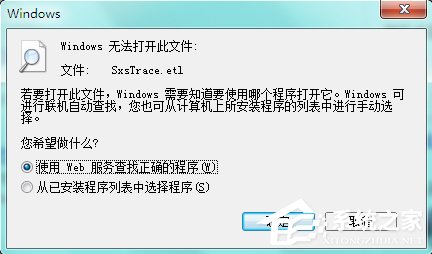
9、此时还可以使用这个命令:
SxsTrace Parse -logfile:SxsTrace.etl -outfile:SxsTrace.txt

10、再搜索SxsTrace.txt 文件,就能在记事本中直接查看了;
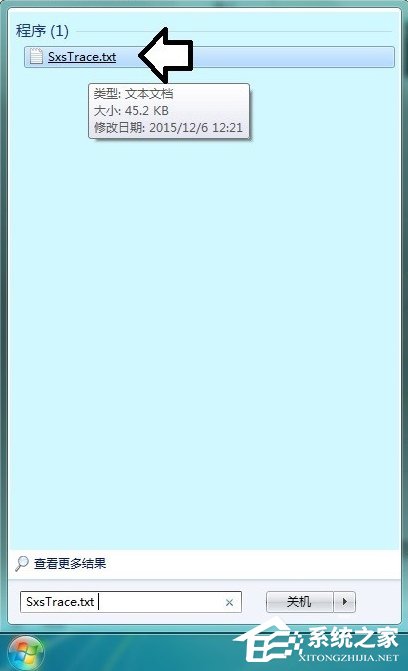
11、如果跟踪的信息看不懂,可以尝试开启安装服务:
开始→运行→输入:services.msc 点击确定(或按回车键)打开服务。
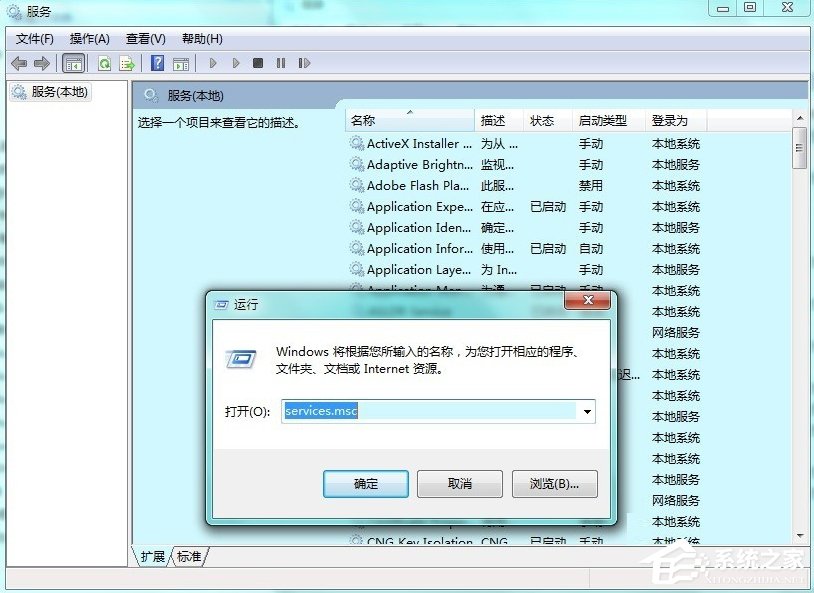
12、找到Windows Installer服务,右键启动即可;
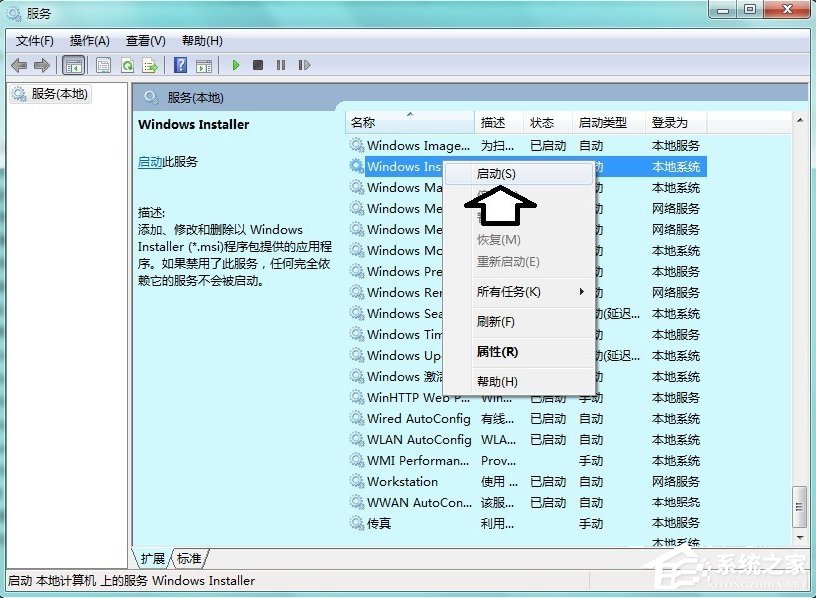
13、如果启动菜单是灰色的(不可用)服务属性→启动类型→自动或者手动→应用→启动→确定;

14、还有一种情况是不同的操作系统版本,使用错误版本的C++运行库程序,也会造成系统故障,出错提示,解决方案:找到和操作系统匹配的版本安装即可;

15、当然,还可以使用专用工具修复系统文件(注意修复的文件数量,如果是0说明没有修复,活着不是这个原因引起的系统故障)。
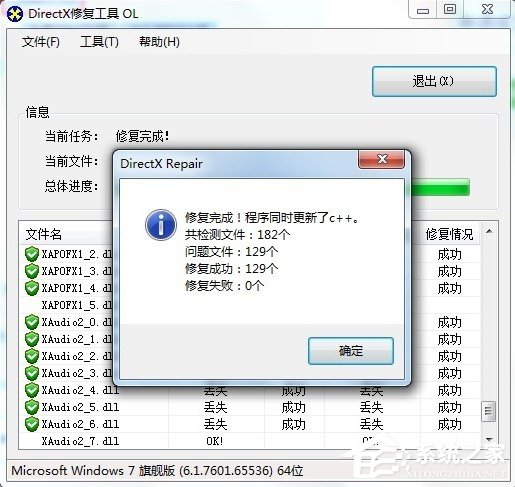
以上便是通过命令行sxstrace.exe工具来解决程序无法启动的过程,用户如果碰到程序应用无法启动并且提示可以用命令行sxstrace.exe工具来修复,那就可以按照上面的步骤进行操作来修复该问题。





















