Excel单重密码和双重密码设置方法教程
为了数据的安全,许多用户都会为自己的Excel表格进行密码设置,而在Excel表格的密码设置中,拥有单重密码和双重密码,今天小编就为大家讲解一下这两种怎么设置吧! excel如何设置单重密码和双重密码 ①单击进入文件菜单,再单击左边的另存为按钮; ②在弹出的
为了数据的安全,许多用户都会为自己的Excel表格进行密码设置,而在Excel表格的密码设置中,拥有单重密码和双重密码,今天小编就为大家讲解一下这两种怎么设置吧!
excel如何设置单重密码和双重密码
①单击进入“文件”菜单,再单击左边的“另存为”按钮;
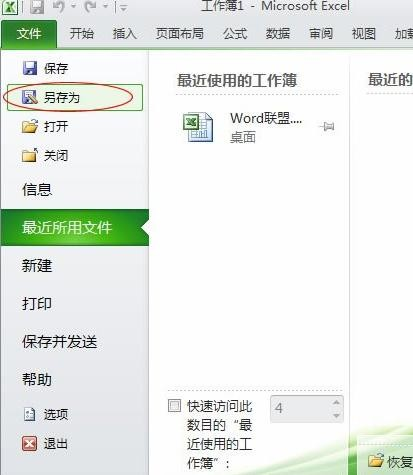
②在弹出的“另存为”窗口中左下方单击“工具”按钮,然后选择“常规选项”;

③此时,就会弹出一个设置密码的对话框,“打开权限密码”和“修改权限密码”,根据需求来设置。

Excel2007设置密码全步骤
①单击进入“Office按钮”,依次进入“准备”中的“加密文档”;

②在弹出的“加密文档”中输入密码即可。

Excel2003设置密码全步骤:
①选择菜单栏的“工具”按钮,在工具菜单中点击“选项”命令;

②进入“选项”中的“安全性”界面,此时我们就可以看到设置密码的地方,“打开权限密码”和“修改权限密码”自己设置吧!






















