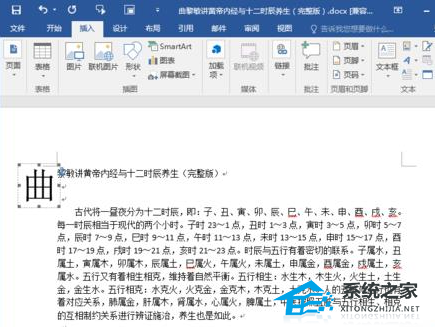Word2016首字母下沉怎么操作?Word2016首字母下沉操作教学
Word2016首字母下沉操作教学分享。如果我们的文本中有很多的英文段落,那么可以去设置段落的首字母下沉的显示效果,这样可以给读者带来更好的段落区分效果,看起来也更加有特色。那么这个操作要怎么去设置,接下来我们来看看操作方法。
Word2016首字母下沉操作教学分享。如果我们的文本中有很多的英文段落,那么可以去设置段落的首字母下沉的显示效果,这样可以给读者带来更好的段落区分效果,看起来也更加有特色。那么这个操作要怎么去设置,接下来我们来看看操作方法。
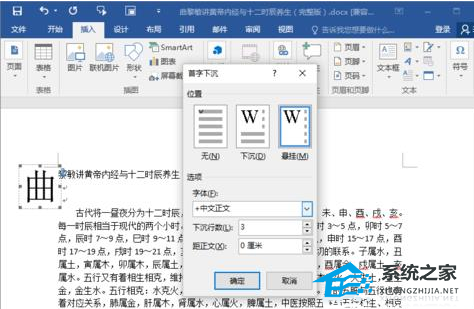
操作方法
1、鼠标左键双击计算机桌面Word2016程序图标,将其打开运行。并点击“打开其他文档”选项。打开需要编辑的Word文档。如图所示。
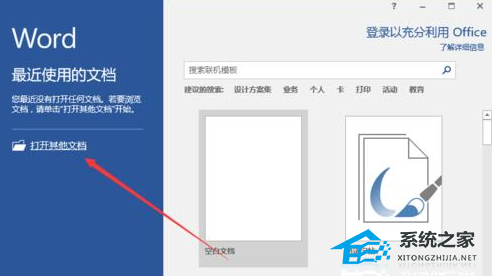
2、在打开的Word文档窗口中,打开“插入”菜单选项卡。如图所示。
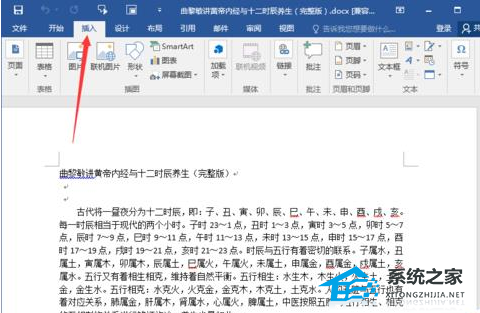
3、在“插入”菜单选项卡中,依次点击文本功能区的“添加首字下沉”-“下沉”命令选项。如图所示。
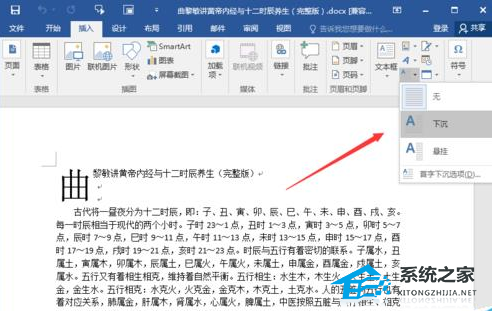
4、在Word文档编辑区域,即可看到设置“首字下沉”后的效果。如图所示。
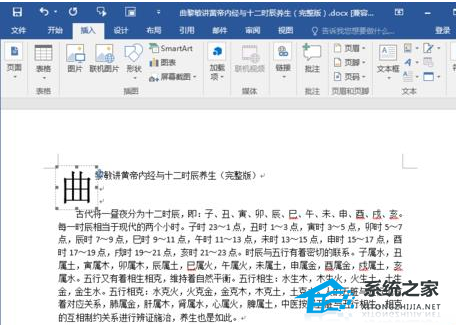
5、依次点击文本功能区的“添加首字下沉”-“悬挂”命令选项。如图所示。
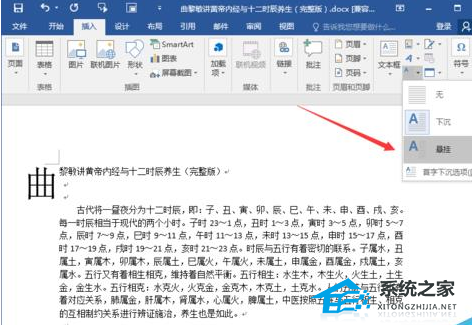
6、在Word文档编辑区域,即可看到设置“首字悬挂”后的效果。如图所示。