Deepin系统怎么切换到root用户?Deepin系统切换到root用户方法教程
我们在使用Linux电脑的deepin系统经常会需要切换到root用户进行一系列的操作,但是许多用户由于第一次使用或者说初学者,都不知道如何使用这款系统切换到root系统,下面小编就带着大家一起看一下吧!
我们在使用Linux电脑的deepin系统经常会需要切换到root用户进行一系列的操作,但是许多用户由于第一次使用或者说初学者,都不知道如何使用这款系统切换到root系统,下面小编就带着大家一起看一下吧!
切换方法:
1、首先按下“ctrl+lat+t”打开终端,随后给root用户设置一个密码。
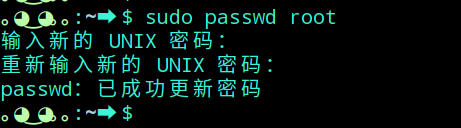
2、执行su命令输入root用户的密码并切换到root用户。
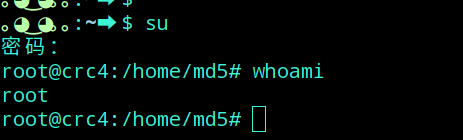
3、在使用管理员权限进行简单操作时,更多的使用sudo命令。
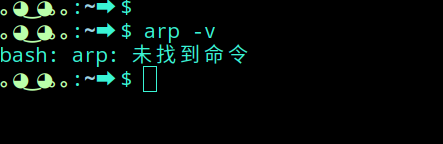
4、遇到简单的提示找不到命令直接使用sudo命令来提升权限。
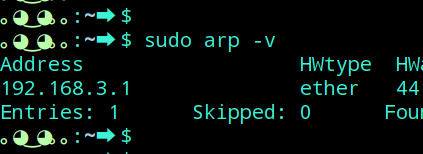
5、也可以切换到root用户再执行。
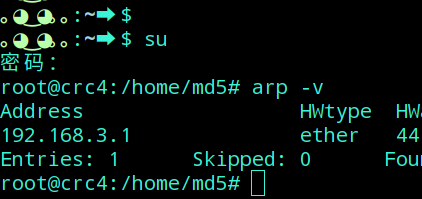
6、对于新建的用户需要root权限可以sudo的配置文件进行修改,添加新建用户即可,用户名 ALL=(ALL) ALL。
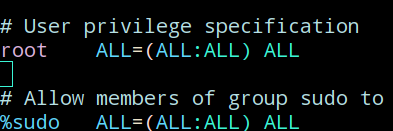
以上就是小编为您带来的deepin切换root用户教程,设置的密码千万不能忘记~





















